Epson printer cannot recognize auto-reset ink cartridges - How to fix
Late model Epson refillable or CISS ink cartridges with auto-reset chips (ARC) displaying 'Cannot recognize following ink cartridges' error and refusing to print?
No problem! It's easy to achieve ink cartridge recognition with most Epson printers - if you already have refillable auto-reset (ARC) cartridges. If you don't - contact us and order a set.
Note: This info applies only to Epson printers using refillable ARC cartridges. It will not help restore recognition of genuine, compatible or any other ink cartridge - with one time chip. You can find some more appropriate information here.
So...why don't my ARC chips reset?
If you use a relatively new (post 2020) Epson printer and refillable ARC (auto reset chip) cartridges - don't expect the ink levels to reset just by removing and replacing a cartridge when it registers empty (as they used to do). Times have changed...
The only effective way to reset ink levels and restore recognition with late model ARC cartridges is to follow the complete cartridge replacement procedure as described here or just follow your printer suggestions.
Ok...let's reset some ink levels!
1) Keep using the printer as usual - until it stops with this (or similar) message on the display. This one is for the yellow (Y) ink and Epson WF2660 printer.
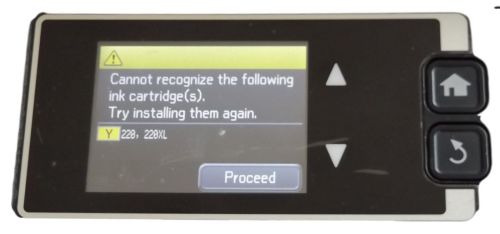
Tap the Proceed button (on LCD).
Or...if you're viewing the ink level display, it would look like this:

If so...tap the Cartridge(s) replacement button to proceed.
2) This message should pop-up next:
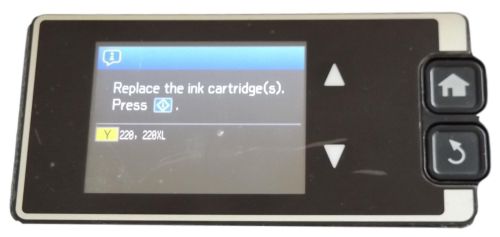
Remove the yellow cartridge from printer and top it up. When finished, fit it back in printer and press the colour copy printer button (or the button YOUR printer suggests).
Note: You can top up the other cartridges too - while you're at it.
3) Checking cartridges...
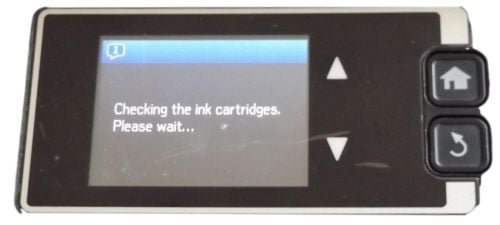
Waiting...
4) Look familiar? Yes...we've been here before. Welcome to level II:
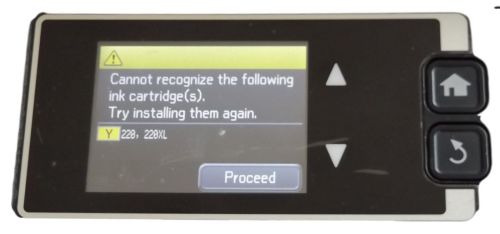
Tap the Proceed button (on LCD)...same as before.
5) Yes...we've already visited here too:
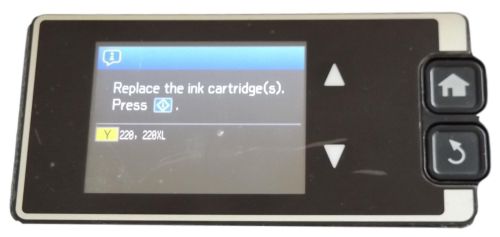
Momentarily remove the yellow cartridge from printer and reinstall it. Press the colour copy button again and wait some more...
6) And yes...we've been here also:
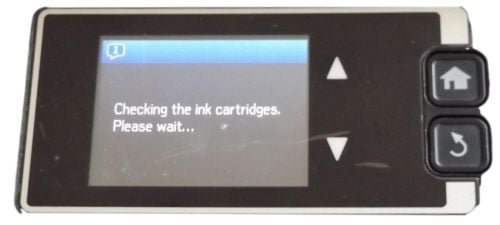
Bit more waiting...
7) New message ... good sign.
.jpg)
Tap Proceed button - to proceed.
8) Pretty close now. Read the disclaimer if you want then tap Proceed again.
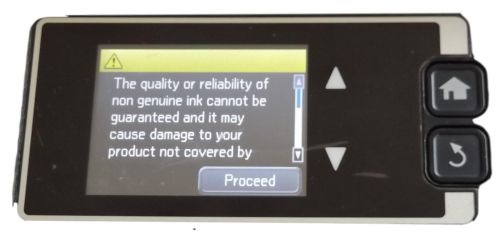
9) Victory (almost...)
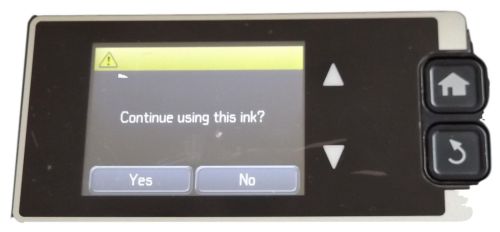
10) Tap Yes! And YES - we're done!
If you check the ink level display, yellow should indicate 100% full now - like this:

If it doesn't, tap the Cartridge replacement button again and start going over the above steps once more. You'll probably find the ink level will reset after the first tap or two.
Note: If more than one cartridge are not getting recognized at same time, you may have to repeat this process more than once.
Still have trouble? Contact us. You might need new ARC cartridge(s) to solve the recognition problem.




