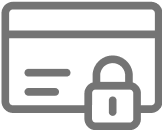HP ink system failure error reset
What is HP printer system failure error and what causes it?
System failure errors usually pop up when powering HP printer on, but can do so any other time - often for no obvious reason.
Before attempting to reset Ink system failure, Scanner system failure or any other HP printer error, check for obvious problems that could be causing it (eg. missing ink cartridge, incorrect cartridge or printhead fitted, cartridge out of ink, chips and/or electrical contacts dirty or inky etc). Also check inside the printer for obstructions or ripped/jammed paper and note if the print carriage is in it's usual parking position - or not.
If everything seems ok...
1) Power printer OFF and disconnect power cable or switch power point off
2) Press printer power button several times.
3) Plug power lead back in and power printer ON.
As printer powers on initializes, listen for any unusual noises (knocking, scraping etc) coming out of it.
If there are no strange noises and the System failure error appears again, let's have a go at resetting it.
Please note: Resetting printer errors is usually carried out by experienced technicians. The instructions on this page are for your general information only and there is no guarantee the information is accurate or that attempting to reset the System failure error will have a positive outcome.
Resetting HP Photosmart 3110 & 3310 System failure errors
(may apply to other models as well)
1) With the printer ON, switch OFF at power point (or disconnect power lead from printer). Don't shut down using the POWER button on printer!
2) Press and hold OK and CANCEL buttons at the same time.
3) Plug power lead in or switch ON at power point (while still. holding the OK and CANCEL)
4) Printer should power up. Release the two buttons.
5) Follow on screen prompts to set the date, country etc.
6) Power printer OFF when prompted.
7) Unplug power lead for 5 minutes, plug back in then power printer ON.
If the error returns, try repeating the reset process.
Resetting HP Photosmart C6180 & C7180 System failure errors
(possibly apply to other models as well)
1) Press * and # at the same time
2) Press 1, 2, 3 and 'support R0632M' should display
3) Press > and 'information menu' should display
4) Press > and 'configuration menu' should display
5) Press OK and 'hardware failure status' should display
6) Press OK 'failure status: clear'. Press OK to clear
7) Press CANCEL
8) Press CANCEL
9) Press CANCEL
10) Power printer OFF
11) Unplug power lead for 5 minutes, plug back in then power printer ON.
Done...
Need more info? Contact us.